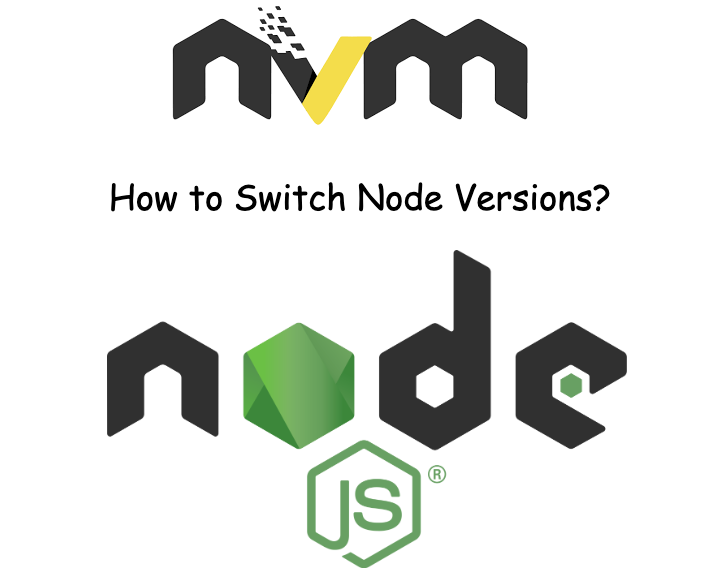You might be working on many node projects on your device. You may be using different versions of Node for different projects. There could be an issue while running older projects in new version of node.
As for example, let’s say you have created one project 2 years ago which is compatible with node version v14.17.6 .
Now, you have updated the node version of your machine to v20.2.0. In this case, your older project might not work
in the newer version of node.
In this case, you need to downgrade your node version to v14.17.6 or you need to update all the package and make it compatible with
node version v20.2.0.
Which is good option ? I don’t think both are not good option. Because downgrading is not good idea and updating packages to new might not possible or time consuming.
Then, what should we do?
It would be great if we have an option to switch between node versions.
Is it possible to switch between node versions in your device?
Yes, it’s possible. You can use Node Version Manager (NVM) to manage or switch between node versions.
If you use docker locally, you never encounter this situation. Only, non docker user will encounter this issue.
Node Version Manager (NVM)
NVM is a tool to manage the version for node.js installed in your machine, designed to be installed per-user, and invoked per-shell. nvm works on any POSIX-compliant shell (sh, dash, ksh, zsh, bash), in particular on these platforms: unix, macOS, and windows WSL.
GitHub Page : https://github.com/nvm-sh/nvm
How to Install NVM on Windows
You can follow the guide form readme to download and install NVM on Windows machine
Readme : https://github.com/coreybutler/nvm-windows#readme
How to Install NVM on Linux and Mac
In your terminal, run the nvm installer like this:
These commands will clone the nvm repository to a ~/.nvm directory on your device.
Once, installation is completed you can check the version by running below command in your device. This should show the version of nvm installed.
nvm -v
Install and Switch Node versions
Once nvm is installed in your device, you can now install, uninstall, and switch between
different Node versions
To demonstrate, I am going to install node version v20.2.0 and v14.17.6 via NVM.
Install node version v20.2.0
nvm install v20.2.0
Install node version v14.17.6
nvm install v14.17.6
Now, we can use nvm use v20.2.0 and nvm use v14.17.6 to switch between two versions.