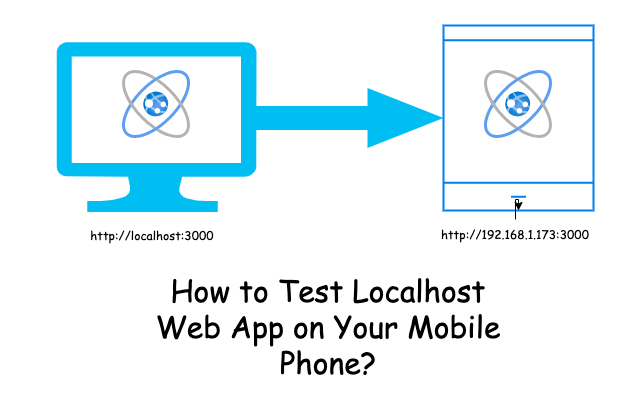The computer was the main tool used to get information from the Internet. However, recent evolution in smart devices, such are smartphones or tablets enabled mobile users to have the same power that computer had. User can browse websites in their own smart devices via mobile web browsers with the same speed of internet from anywhere.
As one of the most dispersed communication tools in the world today, the mobile phone technology has a growing impact on the social and cultural aspect of everyday life of individuals.
In the early 90s, web design was very simple. Most websites used simple HTML tags and build static pages. Used to developed in computer and browsed via computer browsers.
Evolution of different size and type of devices, responsive web design was also evolved. The website is developed in computer/laptop but widely browsed via mobile devices. As a result, testing localhost (locally building) web app is very important to validate the device compatability You can not always perfectly validate the device compatability via computer browser’s tool. Sometimes you need to test your localhost Web App via real mobile device.
Testing localhost web app on your mobile phone is not that hard. I will show you few steps on how to access localhost web app via mobile devices.
Step 1: Connect your both devices to the same network.
Make sure that your computer which is used build your web app locally and your mobile device which is used to test the web app should be connected to the same WiFi network.
Step 2: Find your local IP address of your computer
We need to get the IPV4 form computer. There are different ways of finding the IP address of the different OS.
MacOS
In MacOS you can get IP addredd in two ways:
- If you are using WiFi then run
ipconfig getifaddr en0command in terminal. - If you are using Ethernet then run
ipconfig getifaddr en1command in the terminal.
Both commands will give you the exact IP address of your computer.
You can also use the UI to find the IP address. But, I always use the command line.
Linux
In Linux you can simply run the ifconfig in the terminal. This command will give you the exact IP address of your computer.
Windows
In Windows you can simply run the ipconfig in the terminal. This command will give you the exact IP address of your computer.
You can also use the windows UI to find the IP address. But, I always use the command line.
Step 3: Run Your Web App Locally
Run your web app locally. You will get the local URL for an app to browse via computer browser.
The local web app URl could look like:
http://localhost:3000/
Step 4: Generate URL to Access your Web App Within the Network
In Step 2 you will get the IP address of the local machine and in Step 3 you will get the full local URL for the web app. In this step you need to combine those two steps.
Suppose your local IP address of computer is 192.168.1.173 and local web app URl is http://localhost:3000/
Now, new URL to Access your Web App Within the Network will be like :
http://192.168.1.173:3000
Step 5: Open URL in Your Computer and Mobile Browser
Now, you have generated the network URL in step 4. You can use same URL (IP_ADDRESS:PORT_NUMBER) in your mobile browser. This should browse web app form your computer to mobile device. Your computer will act as a server and mobile device will act as a client.
View in Computer Browser
You can use http://localhost:3000/ to browse in your computer. You can see below result in the computer.
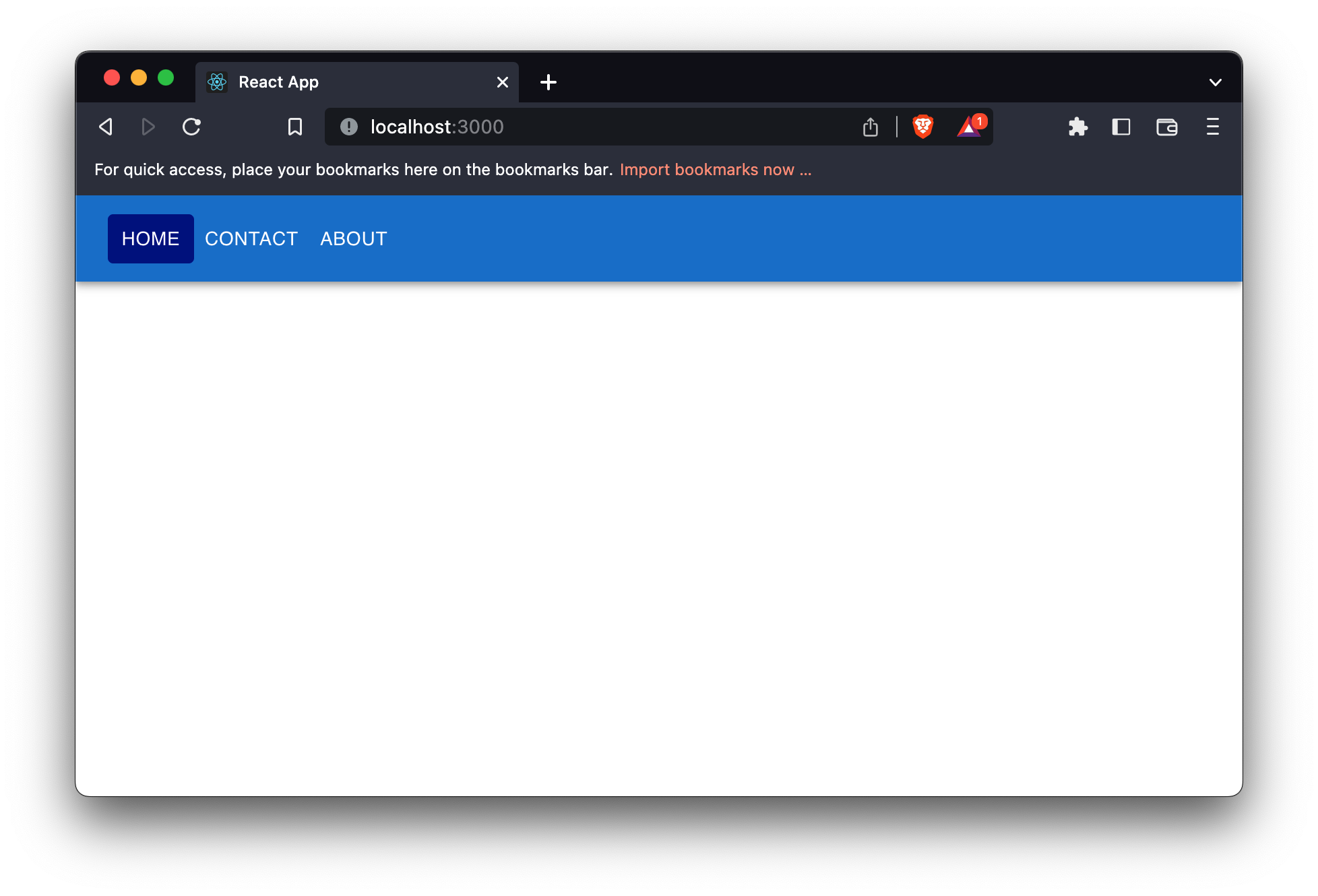
View in Mobile Browser
You can use http://192.168.1.173:3000 to browse in your mobile. You can see below result in the mobile device.
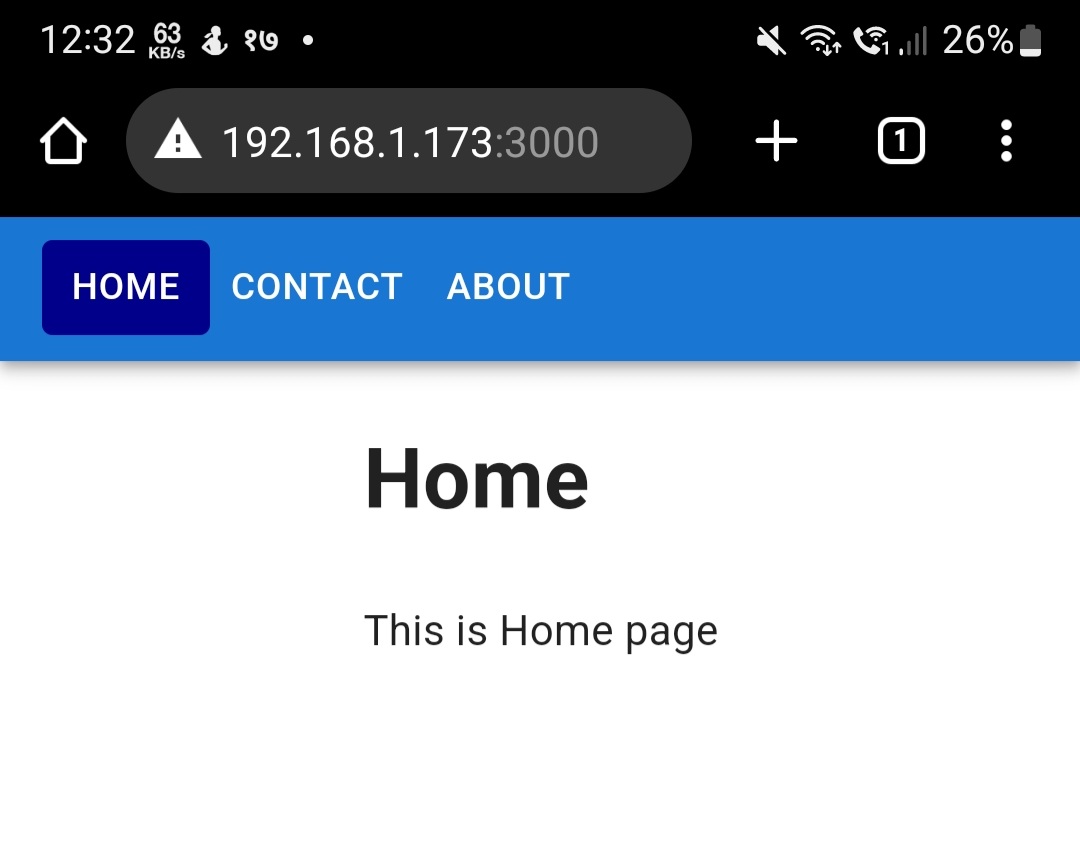
Hope, you have learned how to browse Localhost Web App on Your Mobile Phone.
YouTube Demo Video
Here is the demo video on How to Test Localhost Web App on Your Mobile Phone?